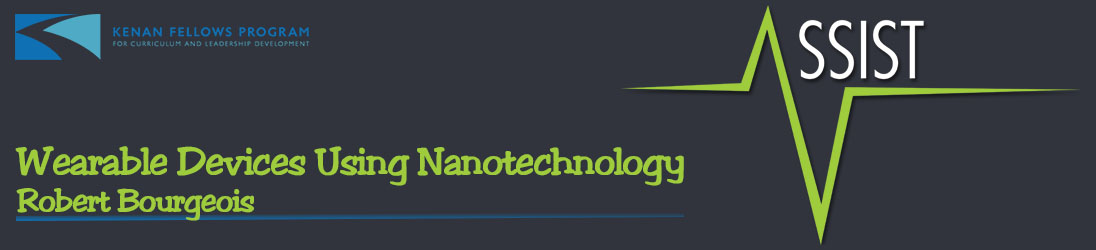Well, yesterday we were introduced to a couple of new sensing devices: the Texas Instruments (TI) CC2650 Sensor Pad and the Arduino Lilypad. I already have some great ideas on how to use the TI sensor in my classroom, though it will take a little more exploring to make it work. The Arduino, on the other hand, was more problematic.
Yesterday afternoon, we got our first go at programming the Lilypad. Looking over the Arduino language, my initial reaction was that it is similar to C# and should not be too difficult to pick up as I use C# with my Advanced Game Design students when working with the Unity 3D game engine. That was a major plus! And, while I think this is still the case in terms of the programming, it was the hardware itself that caused a lot of frustration.
Our instruction moved from the ASSIST center over to the Textiles building at NC State so we could use their computer lab. We were shown how to get onto the computers, which already had the programming environment installed on them, and some of the basic coding with a short introduction lecture. So far, so good. But, when we started connecting our Lilypads to the computers to try the programming ourselves, the real problems started up. First, my computer gave me an error message with installing the hardware. Clearly a driver issue and I was not alone. After playing with a few settings (ports and Arduino devices), it looked like it might be working…I was wrong. Watching others get the same issues, some Lilypads working and others not, it was time to troubleshoot. I tried connecting it to my school laptop but received the same error message about the installation. I reinstalled the programming environment…no help. Time to Google!
The next thing I learned was that the FTDI drivers (this is the small intermediary board that allows for communication between the Arduino and the computer) might need to be updated. Now, I finally found something that made sense! I downloaded them on my laptop and ran the installation. CRASH! No good…it refused to update. My thoughts: does IT have this system so locked that I cannot update these drivers? I found this hard to believe as I have installed other devices on it…so there must be something more to this issue.
Next, I switched FTDI boards with another individual. My board worked on his Lilypad and computer without any problem but I still couldn’t access my Lilypad on my own computer. So, I handed him my Lilypad and it worked just fine. Phew! At least I can be certain that my Arduino is not damaged! It was 3:00…so I figured I could research this more at home and out the door I went, frustrated.
When I got home, it was time for more research. It was then that I made a couple of important discoveries. First…it turns out that just yesterday, the programming environment received an updated version. I uninstalled the one I had and installed the latest and greatest update in the hopes that this might handle the problem! I did nothing. Next, I tried to install an older version of the FTDI drivers. This proved an arduous task as I had to go into the system’s device manager but nothing in the instructions matched what I should have seen on my screen. I couldn’t find the board in the Other Devices list at all and was therefore unable to perform an update. Time for more research!
It was at this point that I found what I think is the major cause of my problems: a compatibility issue with the x64 version of the Windows 7 operating system! UGH! More frustration and with having now spent the past five hours trying to solve it, I finally gave in and stopped for the night.
Unfortunately, when there is a problem like this, my mind refuses to quit working on it. So, upon waking up well before the crack of dawn, I logged into my personal laptop. Since it runs the x32 bit version of Windows 7, I figured this was worth a try. Instead of trying to update the programming environment, I simply connected the FTDI and Lilypad to my USB port. Voila! It started installing the drivers without any issues!
When it finished installing, I opened the programming environment and uploaded the code we were given in the lab yesterday. No issues! I tried changing a setting in the code to make sure I wasn’t using the code the other cohort had uploaded when we tested my board. The settings changed!
While I found a solution, it is clearly not ideal. First, my personal laptop is so old that the battery has reached its maximum life and it cannot operate without being plugged into an outlet. So, portability is a major problem. The second issue is in reference to using the device at school next year for instruction. With all of my computers running the x64 version of Windows 7, I may not be able to install the drivers to use the Lilypad. I need to do some serious work on this problem…and I am not sure how I can solve it at the moment. But I am going to get right on working on a solution!
Quick Update – Although I have no understanding how or why, one of the guys looked over my Arduino yesterday when I stepped out of the room for a moment and suddenly, it was working! No arguing here, but neither he nor myself could explain what happened. Weird…but a good weird! I just hope it continues to work…